Week 10
our first activity was to complete the laser cutting quiz in class and to do SOP once completed the quiz.. we were sharing answers to help one another to get 80% n above..
once quiz completed, we started our proper lesson about laser cutting.. there are two types of cutter made readily for us - epilog n universal
we're taught on the components and the working principles of the laser cutter, it requires compressor and exhaust to work
we also have to understand the importance of choosing the correct materials for laser cutting as there are strengths and weaknesses for different type of laser cutter we are going to use.. one type of material we should NEVER use is any material containing chlorine because chlorine is highly reactive and corrosive, it will cause damage to the cutter
some suitable materials are listed below vv
- wood
- acrylic
- cardboard
- paper
workflow of phone stand
i was inspired by a deep blue acrylic bookend i saw online. the clear, transparent material of the bookend made it look like a glass, and i loved the simple, geometric design as it will never go out of style !! i decided to use this design for my phone stand, with additional customisations to make it more unique, by adding a hook and instead of adding an image for engraving, i added my name to signify mine :D
the dimensions of my iPhone 13 pro max is 16cm by 7.8cm by 0.76cm
First,
I drew a 25mm by 25mm square on fusion360. Next, I exported the file into
CorelDraw for laser cutting. Once the square has been laser cut out, I tapped
the square on the machine before removing them to ensure all sides have been
fully cut off. Next, I measured the length of the square with a vernier caliper
and it shows me roughly about 24.6mm. I used the expected length minus the
actual length which is 25mm – 24.6mm which gave me 0.4mm (kerf) and I use this
to edit on the length from fusion360 before the cutting of my phone stand.
Kerf:
Design width – actual width = 25mm – 24.6mm = 0.4mm
I did
not manage to calculate the compensation as it is not necessary for my phone
stand, so what I did is I use the dimensions of the hole (10mm length by 3mm
width) which is 3mm width to minus away 0.4mm of kerf.
Design
width: 3mm – 0.4mm = 2.6mm
On my
sketch, I made modifications to the parameters that I had prepared initially. I
adjusted accordingly and fusion360 will updates it automatically which is an
advantage for me as it saves me much time because I do not need to adjust in
manually.
Workflow for preparing dxf file
short video of laser cutter in action
short video of press-fit quality
final assembled product
my "hero shot"
Learning reflection:
I have learnt so much from this laser cutting assessment from
the difference type of laser cutter available in school, to the final production
of my phone stand. I learnt about the basics of laser cutting and the different
types of materials that can be used in the laser cutter and learned how to use
CorelDraw to create laser cut files. I was also introduced to the concept of
kerf, which is the width of the cut made by the laser cutter. This is important
to consider when designing laser cut parts, especially when we are dealing with
press-fits. I was able to successfully design, and laser cut a phone stand
using the knowledge I learnt. I am proud of the final product, and I am
confident that I can use these skills to create other laser cut projects in the
future. One of the things I found most confusing about laser cutting was
calculating kerf. However, I was able to overcome this challenge by following
the examples given to us in the Brightspace, where they teach us how to find
kerf before proceeding to cut. This allowed me to make the necessary
adjustments to my design and I was able to laser cut the phone stand without
problems arising. I realised the importance of making sure I calculate kerf
before proceeding to laser cut my phone stand. Kerf is important to be
considered when designing laser cut parts due to press fit. By taking kerf into
account, I can ensure that my phone stand parts can fit together tightly and
securely. I have also found perks being a pro user in fusion360. Initially when
I started to create my sketch for my phone stand, I had to manually change the
dimensions to create a perfect one. Now, I can make all my adjustments with the
help of fusion360 parametric accurately and time efficiently. This will definitely
help me with any upcoming laser cutting projects to save time and make it more precise. (~333 words)




.png)
.png)
.png)
.png)
.png)
.png)
.png)
.png)
.png)
.png)
.png)
.png)
.png)
.png)
.png)
.png)
.png)
.png)
.png)
.png)
.png)
.png)
.png)
.png)
.png)
.png)



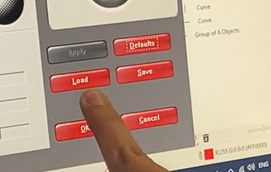


No comments:
Post a Comment